Awesome Git facts and tricks: Notes from the Pro Git book - Part I
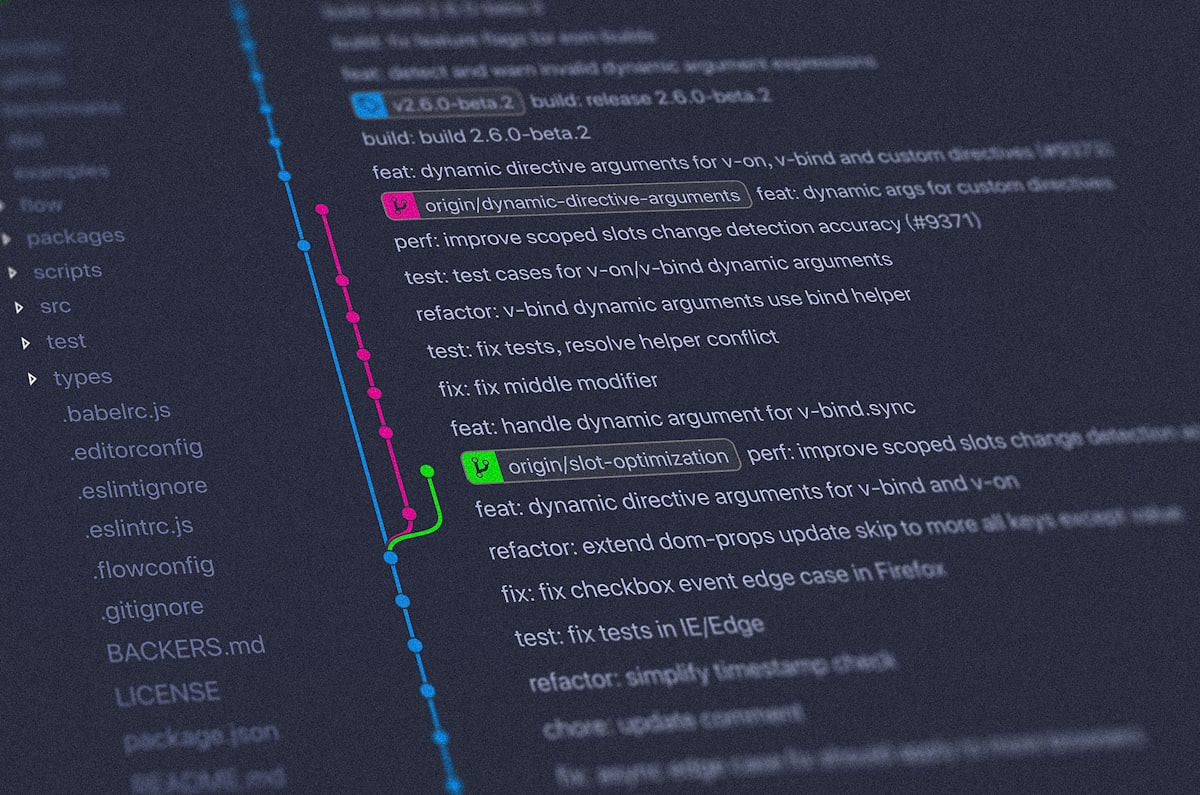
Overview
I have been using git for a while now in my workflow. I find my self proficient enough with git to perform most of the usual tasks involved in the version control management systems.
But recently I decided to dive deep and finish one of the tasks in my bucket list, i.e. mastering git in depth. I planned to do this by reading the Pro Git book written by Scott Chacon & Ben Straub. The book is available to read online at git-scm.com
In this blog post I will be writing the facts and tricks I learned from the book. Following are my take aways from the book.
1. The checksum that we see in git commits is 40 hexadecimal characters
The mechanism that Git uses for this check summing is called a SHA-1 hash. This is a 40-character string composed of hexadecimal characters (0–9 and a–f) and calculated based on the contents of a file or directory structure in Git. A SHA-1 hash looks something like this:
24b9da6552252987aa493b52f8696cd6d3b00373
You will see these hash values all over the place in Git because it uses them so much. In fact, Git stores everything in its database not by file name but by the hash value of its contents.
2. You can clone a git repository under a different folder name
If you want to clone the git repository into a directory named something other than what the repository name uses, you can specify the new directory name as an additional argument:
Syntax
$ git clone <base-URL/repository-name> new-folder-name
Example
$ git clone https://github.com/libgit2/libgit2 mylibgit
3. Apart from the usual git:// and https:// protocols git can also clone a repo from another computer.
Git has a number of different transfer protocols you can use. Most people use https:// or git:// , but you can also clone repos from another machine.
$ git clone user@server:path/to/repo.git
This uses the SSH transfer protocol.
4. Short Git status
While the git status output is pretty comprehensive, it’s also quite wordy. Git also has a short status flag so you can see your changes in a more compact way. If you run git status -s or git status –short you get a far more simplified output from the command:
$ git status -s
M README
MM Rakefile
A lib/git.rb
M lib/simplegit.rb
?? LICENSE.txt
New files that aren’t tracked have a ?? next to them, new files that have been added to the staging area have an A, modified files have an M and so on.
5. Awesome git log
By default, with no arguments, git log lists the commits made in that repository in reverse chronological order. A huge number and variety of options to the git log command are available to show you exactly what you’re looking for. Here, I’ll show some of the most useful ones.
1 . git log --patch or git log -p
Shows the difference (the patch output) introduced in each commit. You can also limit the number of log entries to be displayed by supplying the number in front of the command, such as git log –patch -2
$ git log -p -2
commit ca82a6dff817ec66f44342007202690a93763949
Author: Scott Chacon <schacon@gee-mail.com>
Date: Mon Mar 17 21:52:11 2008 -0700
changed the version number
p
diff --git a/Rakefile b/Rakefile
index a874b73..8f94139 100644
--- a/Rakefile
+++ b/Rakefile
@@ -5,7 +5,7 @@ require 'rake/gempackagetask'
spec = Gem::Specification.new do |s|
s.platform = Gem::Platform::RUBY
s.name = "simplegit"
- s.version = "0.1.0"
+ s.version = "0.1.1"
s.author = "Scott Chacon"
s.email = "schacon@gee-mail.com"
s.summary = "A simple gem for using Git in Ruby code."
commit 085bb3bcb608e1e8451d4b2432f8ecbe6306e7e7
Author: Scott Chacon <schacon@gee-mail.com>
Date: Sat Mar 15 16:40:33 2008 -0700
removed unnecessary test
diff --git a/lib/simplegit.rb b/lib/simplegit.rb
index a0a60ae..47c6340 100644
--- a/lib/simplegit.rb
+++ b/lib/simplegit.rb
@@ -18,8 +18,3 @@ class SimpleGit
end
end
-
-if $0 == __FILE__
- git = SimpleGit.new
- puts git.show
-end
2 . git log --stat
If you want to see some abbreviated stats for each commit, you can use the --stat option:
$ git log --stat
commit ca82a6dff817ec66f44342007202690a93763949
Author: Scott Chacon <schacon@gee-mail.com>
Date: Mon Mar 17 21:52:11 2008 -0700
changed the version number
Rakefile | 2 +-
1 file changed, 1 insertion(+), 1 deletion(-)
commit 085bb3bcb608e1e8451d4b2432f8ecbe6306e7e7
Author: Scott Chacon <schacon@gee-mail.com>
Date: Sat Mar 15 16:40:33 2008 -0700
removed unnecessary test
lib/simplegit.rb | 5 -----
1 file changed, 5 deletions(-)
commit a11bef06a3f659402fe7563abf99ad00de2209e6
Author: Scott Chacon <schacon@gee-mail.com>
Date: Sat Mar 15 10:31:28 2008 -0700
first commit
README | 6 ++++++
Rakefile | 23 +++++++++++++++++++++++
lib/simplegit.rb | 25 +++++++++++++++++++++++++
3 files changed, 54 insertions(+)
3 . git log --pretty=oneline
This option changes the log output to formats other than the default. A few prebuilt options are available for you to use. The oneline option prints each commit on a single line, which is useful if you’re looking at a lot of commits. In addition, the short, full, and fuller options show the output in roughly the same format but with less or more information, respectively:
$ git log --pretty=oneline
ca82a6dff817ec66f44342007202690a93763949 changed the version number
085bb3bcb608e1e8451d4b2432f8ecbe6306e7e7 removed unnecessary test
a11bef06a3f659402fe7563abf99ad00de2209e6 first commit
This would be a series of blog posts as I keep reading and discovering more about git through the Pro Git Book more awesome git tricks would be coming soon in the next part of this blog.
Till then, ciao!